Grandstream Networks ADAPTER GXP2020 User Manual Page 14
- Page / 32
- Table of contents
- BOOKMARKS
Rated. / 5. Based on customer reviews


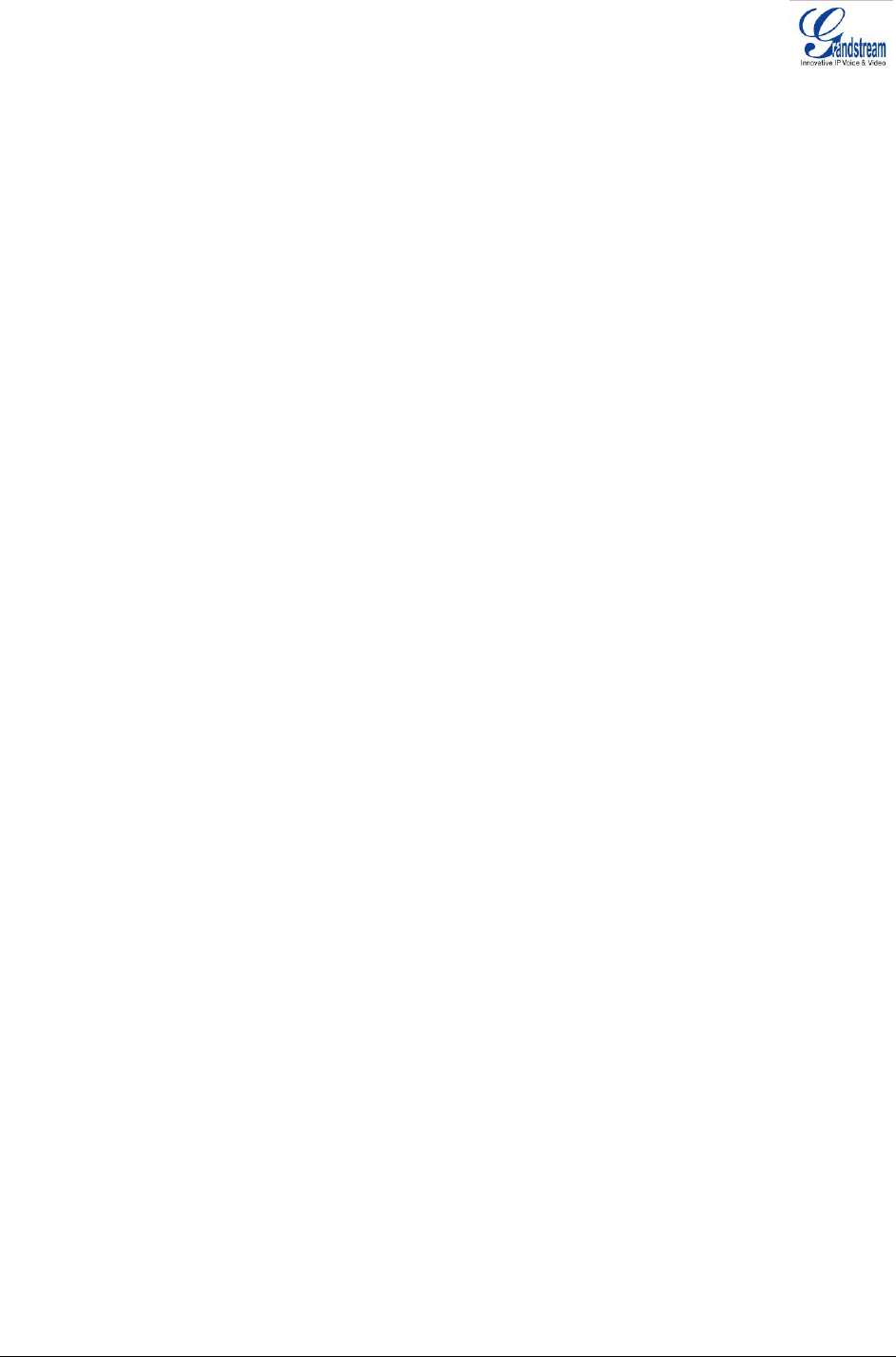
i. Hand-free option
1. Press the CALL RETURN soft-key
ii. Hand-set option
1. Take the Handset off-hook
2. Press the CALL RETURN soft-key
4. U
SING THE CALL HISTORY: To call the a phone number in the phone’s history
When using the call history, the phone will use the same SIP account as was used for the last
call/call attempt. Thus, when returning a call made to the third SIP account, the phone will use the
third SIP account return the call.
• Press the MENU button to bring up the Main Menu.
• Select Call History and then “Received Calls”, “Missed Calls” or “Dialed Calls” depending
on your needs
• Select phone number using the arrow keys
• Press OK to select
• Press OK again to dial.
5. U
SING THE PHONEBOOK: Calling a phone in from the phone’s phonebook.
Each entry in the phonebook can be attached to an individual SIP account. The phone will use
that SIP account to make the phone call.
• Go to the phonebook by:
i. Pressing the phonebook button (bottom, left-hand side of phone), or
ii. Pressing the DOWN arrow key, or
iii. Pressing the menu button and
Selecting “Phone book” and
Press MENU
• Select the phone number by using the arrow keys
• Press OK so select
• Press OK again to dial.
6. P
AGING/INTERCOM:
The paging/intercom function can only be used if the SERVER/PBX supports this feature and
both the phones and PBX are correctly configured.
• Take the Handset/SPEAKER/Headset off-hook,
• Select the LINE key associated with account
• Press OK key to display LCD: LINEx: PAGE USING.
• Dial the phone number you want to Page/Intercom
• Press SEND key.
NOTE: Dial-tone and dialed number display occurs after the handset is off-hook and the line key is
selected. The phone waits 4 seconds (by default; no key entry timeout) before sending and initiating the
call. Press the “SEND” button to override the 4 second delay.
S
PEED DIAL
The seven multi-functional buttons, located on the right-hand-side of the phone, can be configured for
speed dial. Press the speed dial button to automatically call the assigned extension.
Note: The multi-functional buttons will function as LINE keys when all six primary lines are busy. The
LED will flash indicating the incoming call. Press the button to pick up the call. If any one of the 7
functions keys is associated with a call, the speed dial/BLF function will not work.
For example: When first multi-functional button is in use, it cannot be used for speed dial/BLF.
Grandstream Networks, Inc. GXP–2020 User Manual Page 14 of 32
Firmware 1.1.4.3 Last Updated: 06/2007
- Grandstream Networks, Inc 1
- Welcome 4
- Installation 5
- AFETY COMPLIANCES 7
- ARRANTY 7
- Product Overview 8
- ETTING FAMILIAR WITH THE LCD 10
- Icon LCD Icon Definitions 11
- MAKING PHONE CALLS 13
- AGING/INTERCOM: 14
- PEED DIAL 14
- UICK IP CALL MODE 15
- ANSWERING PHONE CALLS 16
- STERISK BUSY LAMP FIELD 17
- AY CONFERENCING 17
- CALL FEATURES 18
- CONFIGURATION GUIDE 19
- EFINITIONS 22
- NDIVIDUAL ACCOUNT SETTINGS 27
- EBOOTING THE PHONE REMOTELY 29
- EY PAD MENU 30
- EB CONFIGURATION INTERFACE 30
- O LOCAL TFTP SERVER 30
- CONFIGURATION FILE DOWNLOAD 31
 (42 pages)
(42 pages) (2 pages)
(2 pages)







Comments to this Manuals